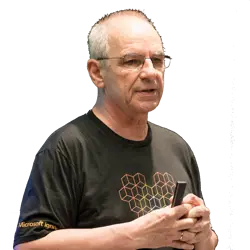Simplified Sharing
Many should have received it by now. It should be rolled out to everyone by the end of August 2023. What am I talking about here? Simplified sharing. Microsoft has completely overhauled sharing controls to make sharing easier and more secure for you and your organization.
You can focus on the people you want to share something with and how you want to share it with them.
- The link area is always displayed at the bottom of the dialog and can be changed at the top right under the Settings gear to best suit your scenarios before you share it with others.
- The Copy Link section now gives a short success message when the link is successfully copied to the clipboard. The option to share to Outlook is still available for users who have enabled this in the top menu.
This sounds very nice at first and follows the guidelines set by the SharePoint/OneDrive administrators. They can change the default settings in the SharePoint admin center and in the Sharing section (figure 1) choose File and folder links:
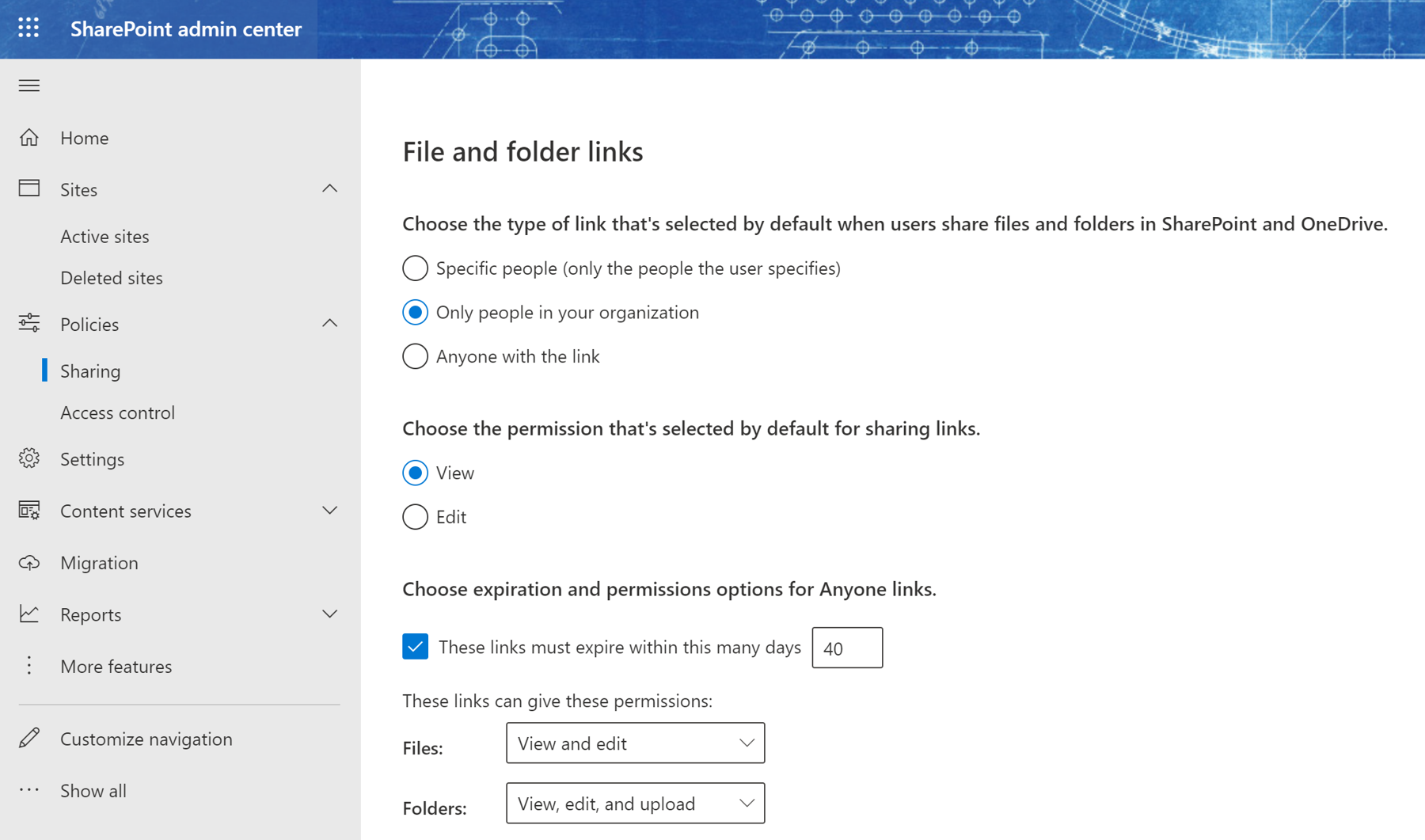
And in Figure 2, you can see the new sharing experience (plus the old one) when you want to share a folder:
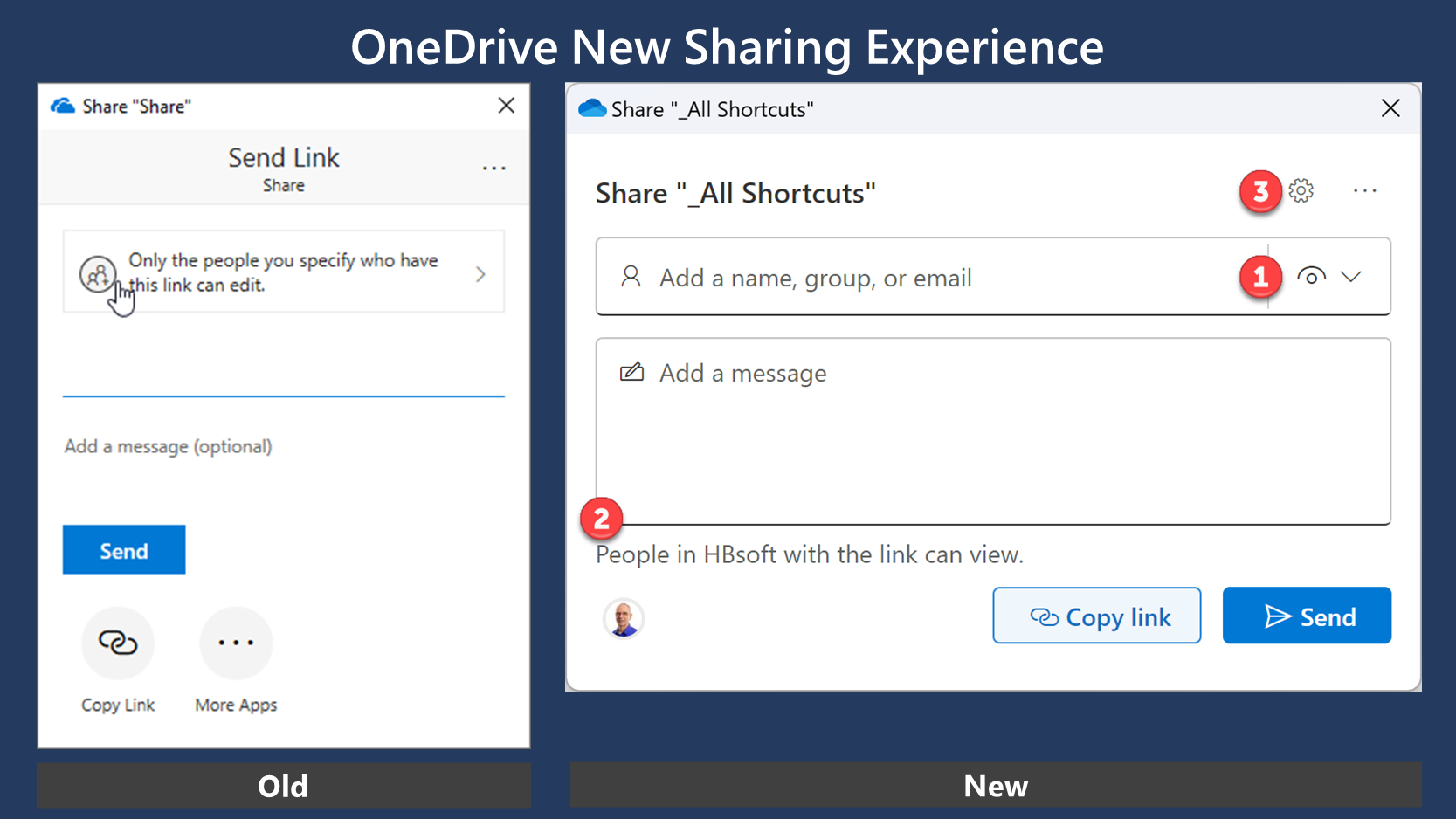
In this new sharing experience,
- The default here is View, so not editable.
- This is the standard default in my tenant, i.e., links can be shared to all internal employees.
You can click on the text. The result is the same as if you click on the gear icon. - The gear icon then displays all options (figure 3).
This takes a little getting used to. I expected that clicking on item 2 would bring up the settings.
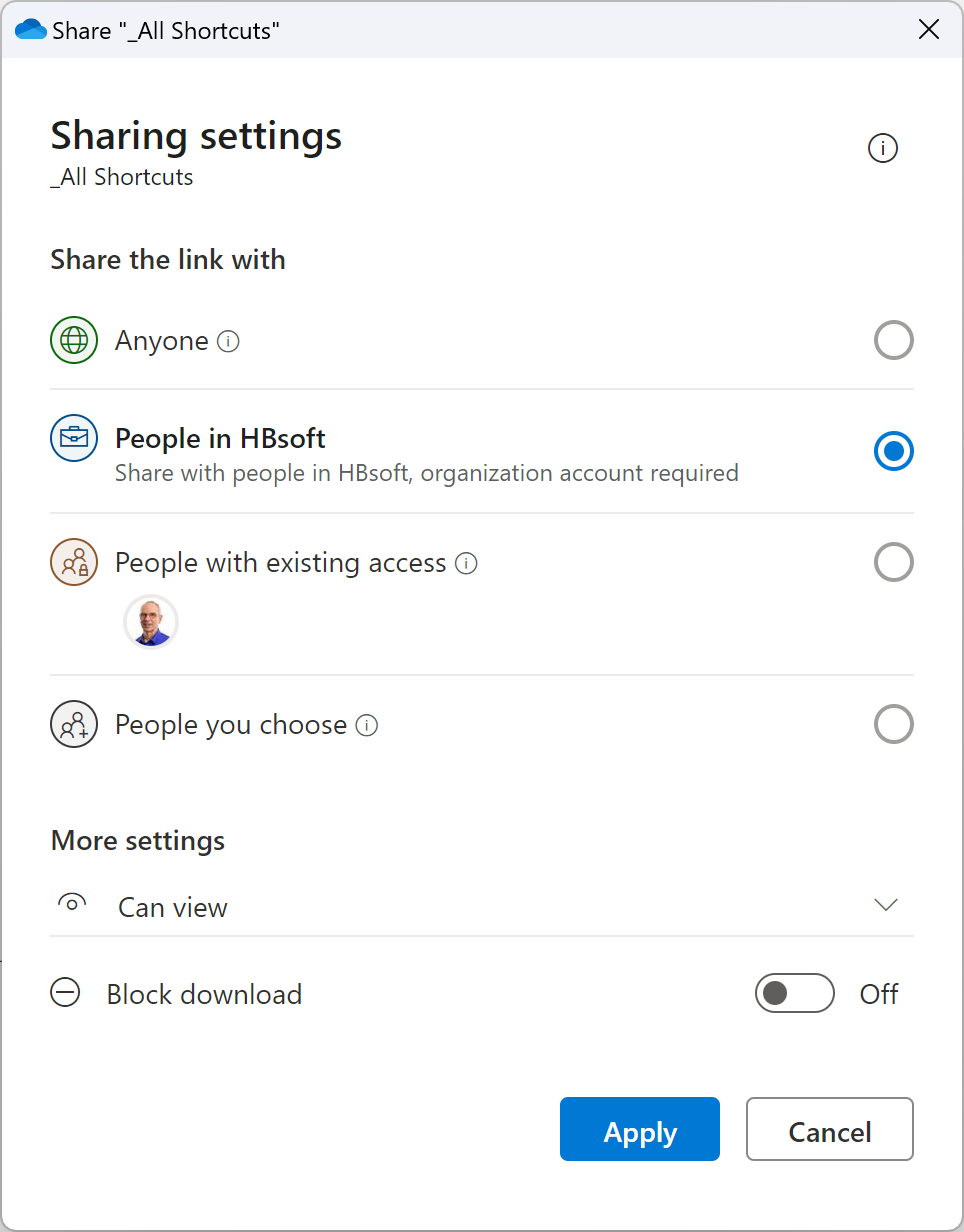
This simplified sharing dialog can be called from anywhere:
- OneDrive Personal (without Settings)
- OneDrive for Business
- Word
- Excel
- PowerPoint
- OneNote
- Teams
- Outlook
- SharePoint
- Web
- Mobile
Roll Out
Microsoft plans to roll out this simplified form according to the following plan:
- Targeted Release: Begin rolling out late May and expect to complete by mid-July.
- Standard Release: Begin rolling out mid-July and expect to complete by late August (previously late June).
By the way, the whole plan is described here in the Microsoft Roadmap, the last update is from 10 July 2023.
Summary
- I learned in the old century that for a dialog, you should start from the left upper corner and going down and end it in the right lower corner. The new simplified sharing in OneDrive changes that older idea.
- Figure 1 shows the settings for the tenant. You can change the default settings for each individual SharePoint site via PowerShell only. For example, if your settings are set for: Department Finance: Internal, Edit and you want to change those default settings to Department Marketing: External Anonym, 60 days, View, you must use PowerShell to do it. Why is Microsoft not building a GUI for each library?
- Why is Microsoft not using the Symbols in figure 3 and put it in front of the Text (2) and make it as a Button with the functionality of the Cog icon (3)
Links
Microsoft blog post about simplified sharing dated 26 July 2023.