On the Sixth Day of Christmas, the Waffle Brings to Me...Digital Stories Using Sway
We are half-way through our digital journey through the 12 Days of Microsoft Madness, so let me introduce you to Microsoft Sway. What the heck is Sway? Hold onto your Santa hats, because this little gift under tree is going to elevate your online content game.
Who needs boring online pages when you can create interactive digital brochures, tutorials, and slick presentations? Where do you find Sway? Yup, I think you might be seeing the theme here about everyone’s favorite breakfast. Let’s pop into that waffle button in the top-left corner (as shown in Figure 1 and numbered 1) and select it from the options. Not spotting it? Click on "Explore all your Apps" (number 2) and rummage through the apps.
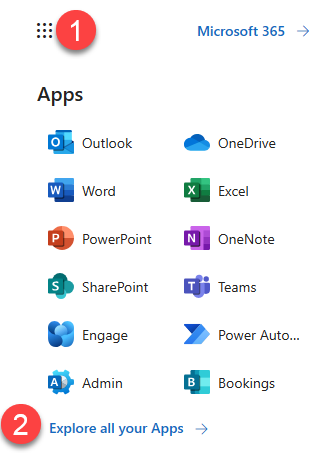
Pro Tip: If you don’t see Sway, click the Education tab in the Explore by category section. This will take you to the vision of sugar plumbs that you see in Figure 2 at number 3.
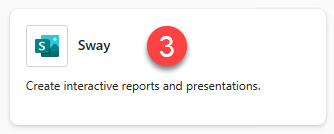
First time taking a peek at Sway? Check out the info in the pop-up (Figure 3), introducing you to the wonders of Sway—the magician weaving your content into an enchanting tale that you’re never too old to believe in. Notice the scroll button (4) at the bottom, to help you scroll through the intro. When you’re done, let’s set sail away on this digital storytelling adventure by clicking the Close button (5).
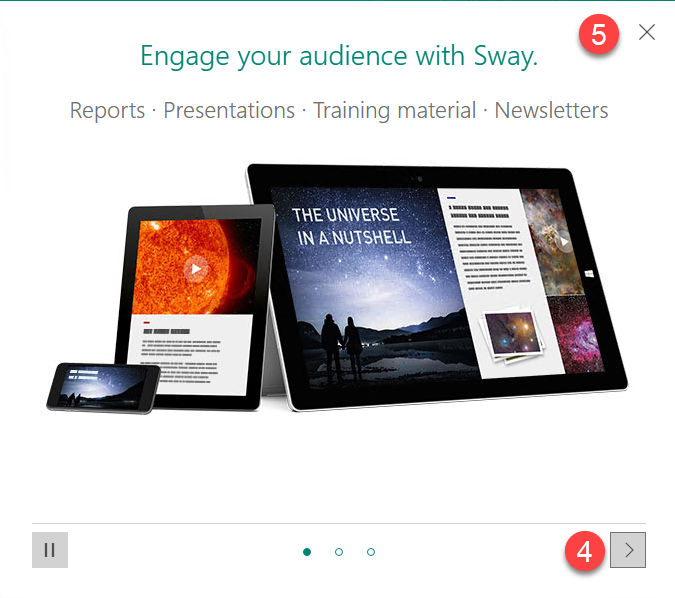
Not sure where to start? That Sway home page is a treasure trove of inspiration (see Figure 4)! If you’re ready to dive right in, start from a template (6). Need to explore more? Take a peek at the sample Sway presentations (7).
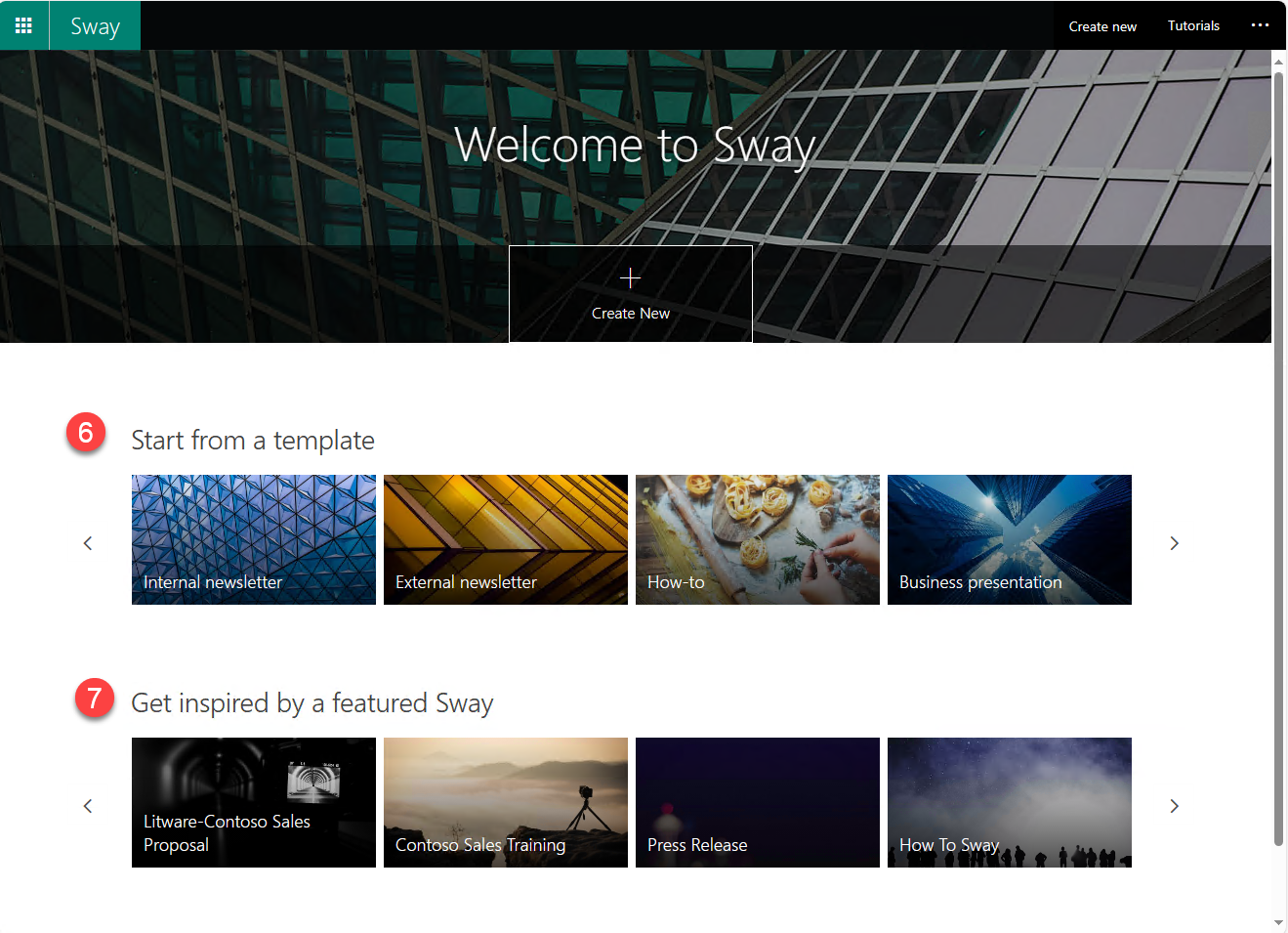
Wow…there’s even a Sway for How to Sway. Let’s check that one out.
Pro Tip: If you want to follow along, here’s the link! How To Sway (office.com)
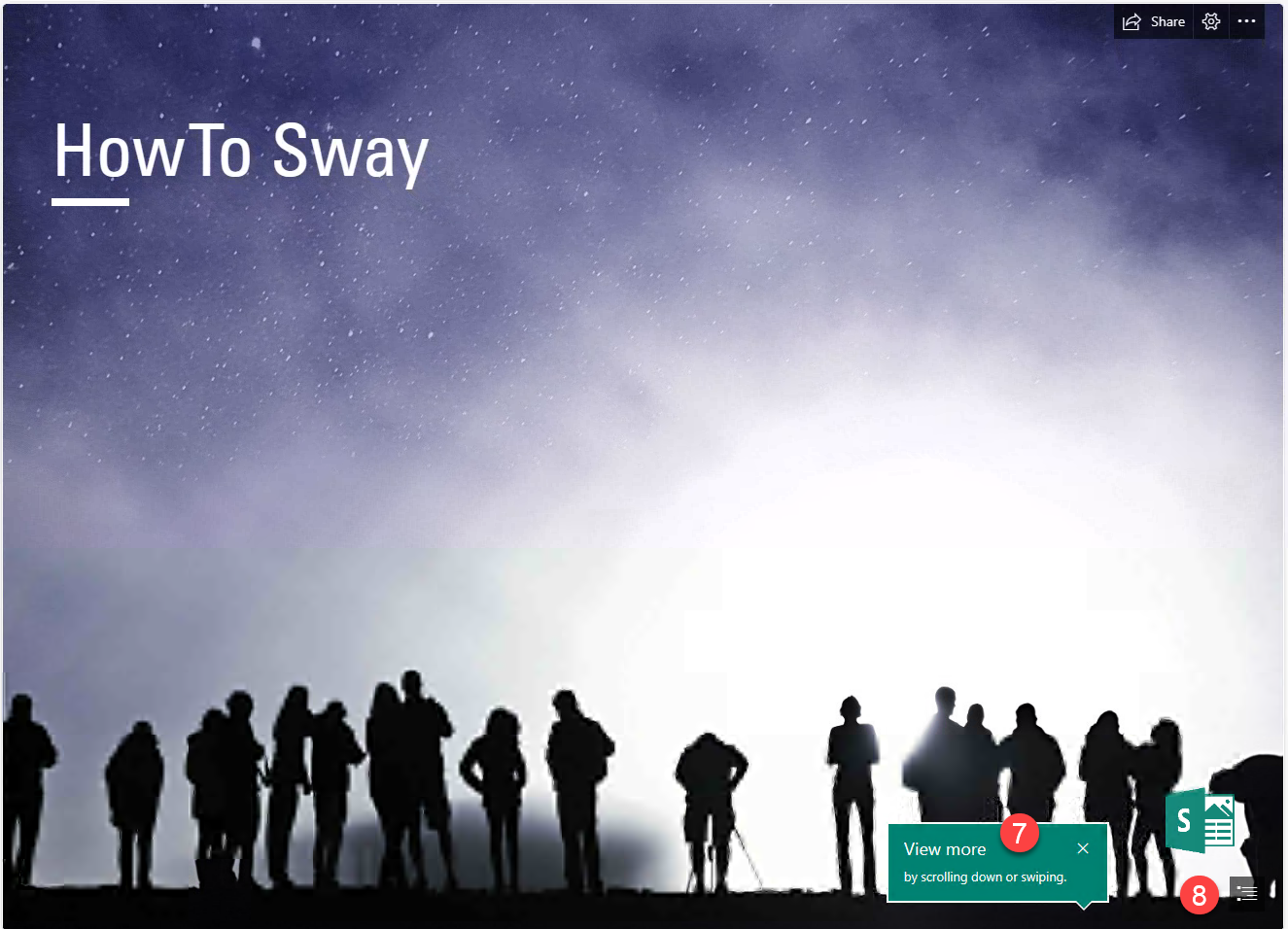
Tooltips give you some hints on how to navigate around the Sway (7). Swipe or scroll away. Or, if you want to skip right to the nitty-gritty, check out the Table of Contents (8), the results of which are shown in Figure 6.
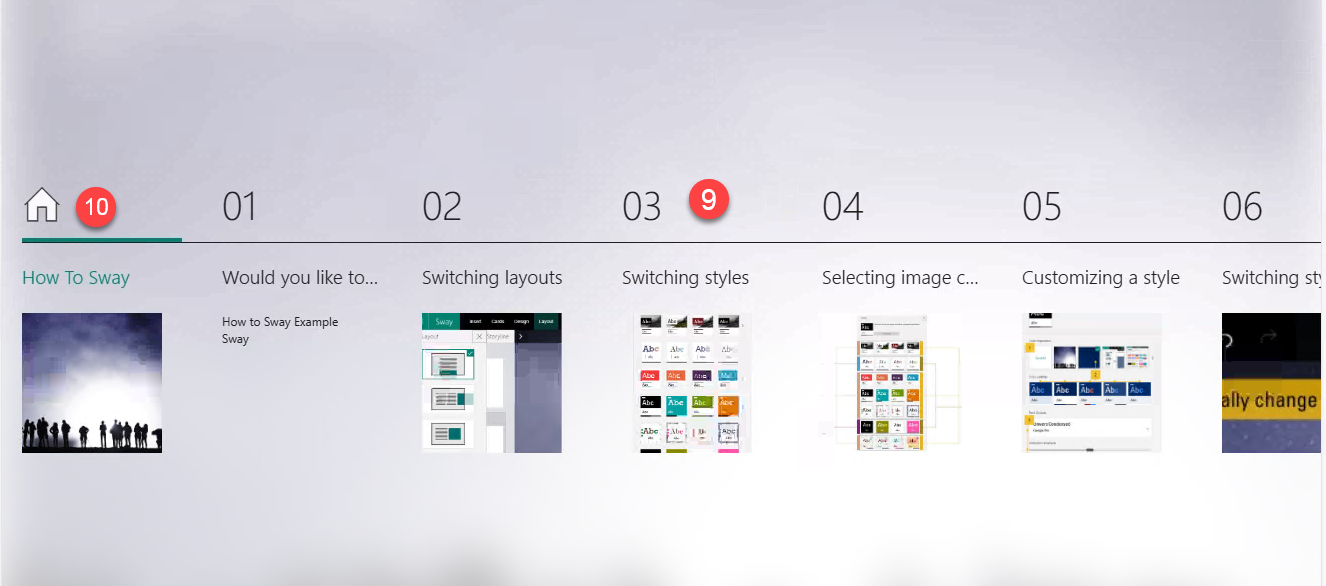
Want to skip ahead? Click the section number or preview image (9). Feeling homesick? Click the Home button to return to the home page (10). You won’t even have to slide down the chimney.
What can you add to a Sway? Let’s chat about that.
- Layouts: Think of 'em as the canvas for your content masterpiece. Sway offers a plethora of templates. Mix 'em, match 'em, and watch your content come alive in style.
- Content cards: These are like your building blocks. Toss in your text, images, videos. It’s like assembling a digital jigsaw puzzle, piece by piece.
- Media: Embed those videos, toss in those images, and sprinkle it with audio. It’s all about creating a sensory experience.
- Styles: Sway’s got a knack for dressing up your content. Flip between styles, tweak the colors, fonts, etc. It's like playing dress-up with your presentations.
The best thing about Sway? You can share your creations with anyone, anywhere as long as they have an internet connection. Your audience can swipe, scroll, click, and consume to their little hearts’ desire. Sway's all about the show-and-tell. Share those stories far and wide, make them public, or keep them close. It's your call.
And oh, let’s not forget about Responsiveness! Sway's a digital chameleon. It adapts to any screen—from desktops to smartphones—ensuring that your story shines—no matter the device.
For old school types, there’s a little caution. The content in Sway is built to be shared ONLINE. There’s no option to kill trees and print it out. This cool kid club is reserved for the Digitypes.
Curious to learn more about Sway? Join me on January 16, 2024 for the “Getting Started with Microsoft Sway” session of our Kick Start 2024 emPOWER!Hour series. https://poweruplearning.com/2024-kickoff/
Stay tuned for the next tip in our 12 days of Christmas. Until next time, I’m Shortcut Shari and it’s my job to make your job easier.


