Embrace a Fresh Start with Copilot for Microsoft 365
As someone who relies on Copilot for Microsoft 365 to streamline my workflow and boost productivity, I understand the importance of managing my interaction history. Whether it's crafting a compelling presentation in PowerPoint or organizing notes in OneNote, Copilot is always there to lend a digital hand. But what happens when I want to clear the slate and start anew? Deleting my Copilot interaction history is a straightforward process, ensuring that my past prompts and responses remain confidential. Here's how I do it:
First, I log in to the My Account portal with my work or school account. From there, I navigate to Settings & Privacy > Privacy > Data options and locate the Copilot interaction history section.
With a few clicks, I select Delete history and tick the Copilot for Microsoft 365 checkbox. Then, I confirm my decision by hitting Delete, sending a deletion request to Microsoft.
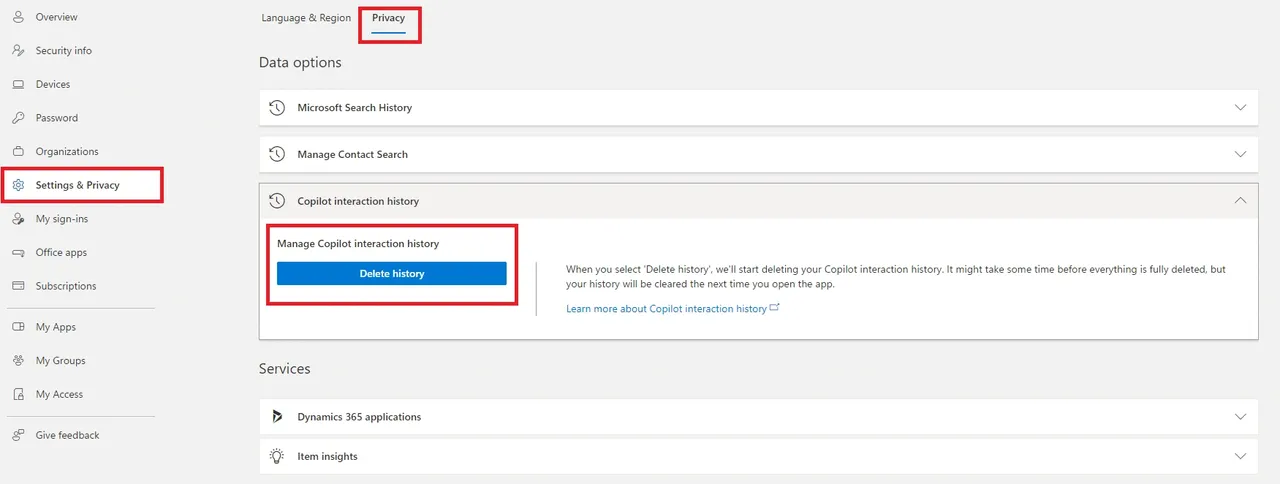
But what happens next? Well, patience is key. It may take some time before my Copilot interaction history is fully wiped clean. In the meantime, if I have any apps open, I might still see my previous interactions until I close them. But fear not—once I reopen those apps and start using Copilot again, it's like hitting the reset button. My interaction history is cleared, and Copilot doesn't retain any memory of our past collaborations.
It's worth noting that deleting my interaction history doesn't affect any content that Copilot has helped me create or modify. So, those polished PowerPoint slides or meticulously organized notes in OneNote remain intact. And which apps store my Copilot interaction history? Well, it's a comprehensive list, including:
- Excel
- Loop
- OneNote
- PowerPoint
- Teams
- Whiteboard
- Word
- Microsoft Copilot with Graph-ground chat
So, whether I'm crunching numbers in Excel or brainstorming ideas in Teams, I have the power to manage my Copilot interaction history across all these apps. It's a simple yet effective way to maintain privacy and control over my digital footprint within the Microsoft 365 ecosystem.
Thx for reading.


