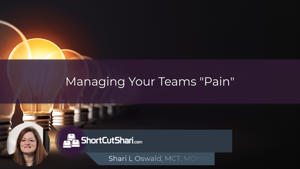Shari is known as Shortcut Shari because she believes we should all work smarter, not harder, and she loves to share keyboard shortcuts. Shari has been using SharePoint since before it was called SharePoint and is excited to share her knowledge and expertise with those who are as excited about technology as she is. Shari's focus is the “People Side of Change.” As a Microsoft 365 Solutions Architect and Consultant that grew up right along with SharePoint, her practical knowledge of the Microsoft Productivity stack coupled with her passion for empowerment via learning makes Shari an excellent resource as a consultant and evangelist for Microsoft 365. Her philosophies for information architecture and SharePoint design are centered on solving business challenges with technology and ensuring usability and adoption for the organization. Shari is a Microsoft Certified Trainer, a Microsoft Certified Specialist Master, consultant, presenter, author, and evangelist. When she is not architecting SharePoint magic as a consultant, Shari is in the classroom or creating online learning for LinkedIn Learning, ClipTraining.com, and Pluralsight.