Maximizing Efficiency and Innovation With Power Automate
In the rapidly advancing world of business technology, Power Automate is a key tool for streamlining operations and enhancing efficiency. As part of Microsoft Power Platform, it offers a robust solution for automating complex business processes, making workflow management both efficient and user-friendly. This article discusses the optimal use of Power Automate for business automation, offering strategic guidance and practical tips.
Efficient Workflow Replacement
Power Automate is an innovative replacement for traditional SharePoint workflows, offering more advanced capabilities and flexibility. Its seamless integration with Office 365 revolutionizes how businesses approach task automation, enhancing productivity across various organizational functions. Additionally, its user-friendly interface makes it accessible to technical and non-technical users, bridging the gap between complex automation processes and everyday business tasks.
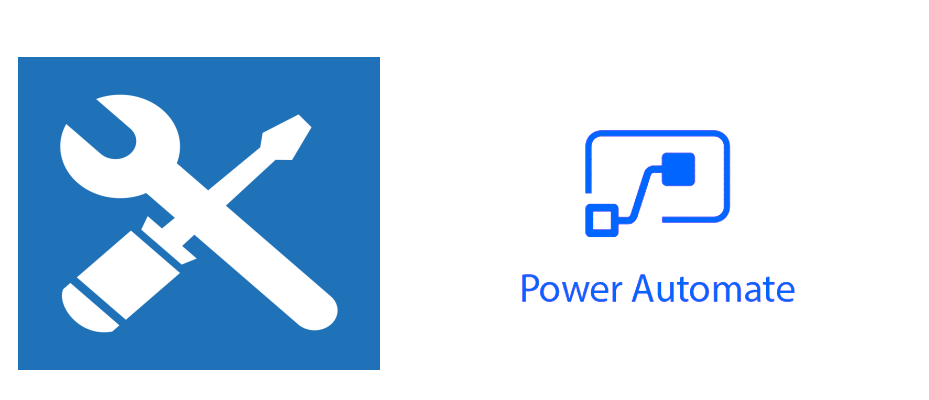
Power Automate Solutions
Power Automate solutions enhance workflow automation and overall business efficiency by providing the following:
- Structured organization: A structured way to organize and manage flows, connectors, and other components makes it easier to maintain and update complex automation processes.
- Simplified deployment: A streamlined deployment process enables users to easily move their workflows from development to production environments, reducing deployment time and effort.
- Enhanced collaboration: Improved team collaboration allows multiple users to work on different aspects of the same workflow, ensuring a cohesive and integrated development process.
- Version control and tracking: Changes made to workflows are easier to track and manage. Effective version control is crucial for maintaining the integrity of complex automation systems.
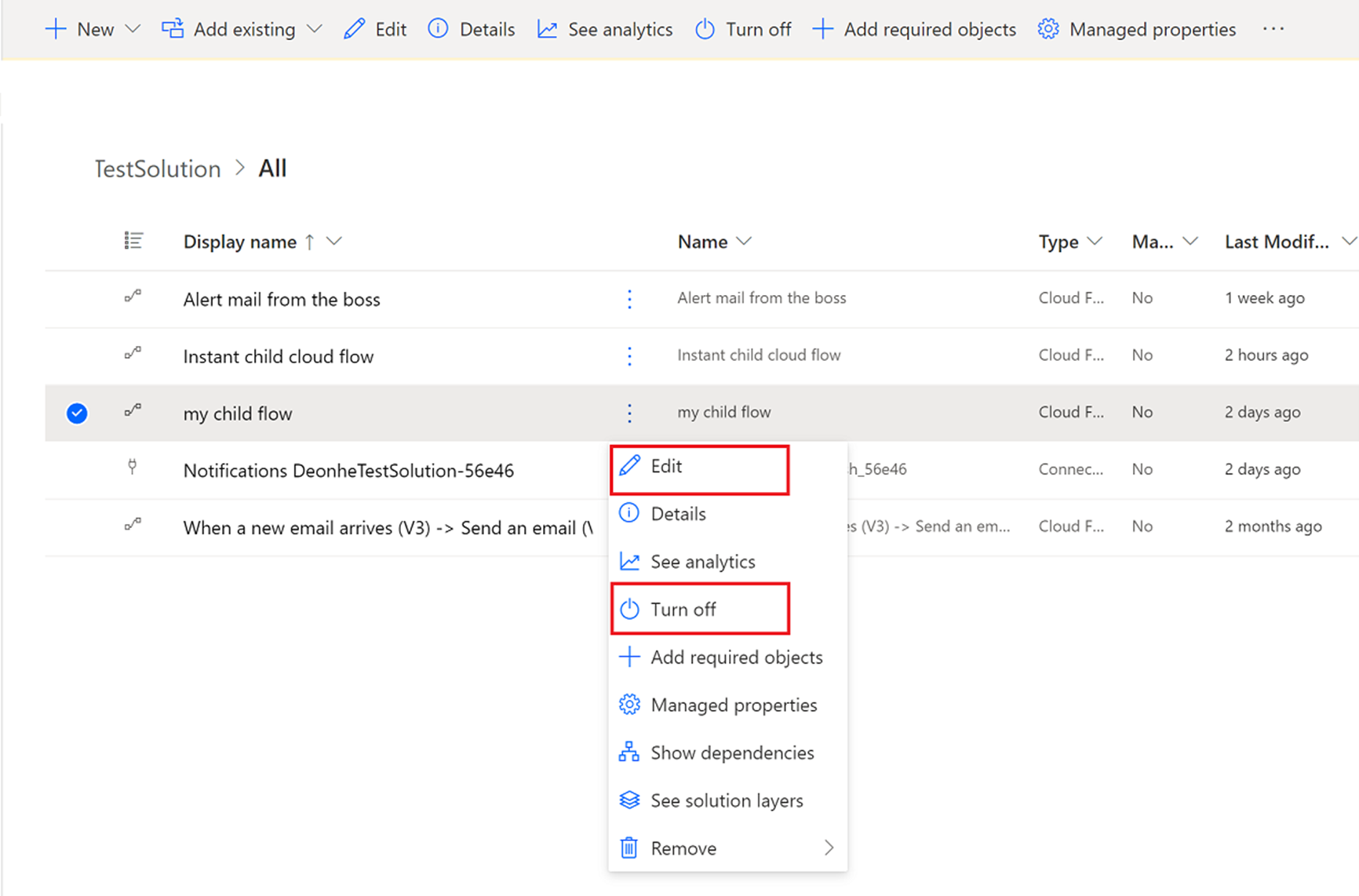
- Comprehensive customization and extension: Extensive customization and extension of workflows helps businesses tailor their automation processes to meet specific needs and to integrate with a wide range of external services and applications.
Helping to Ensure Security in Power Automate
Security is paramount in workflow automation, and Power Automate places heavy emphasis on secure practices. By implementing strategic sharing and access controls, businesses can help safeguard their automated processes against unauthorized access and potential vulnerabilities. Here are best practices for maintaining a secure automation environment in Power Automate, ensuring that both data and processes are protected:
- Group-based sharing practices: To enhance security and prevent orphaned flows, use Microsoft Entra ID or Office 365 groups for sharing, instead of individual users.
- Robust access control: Implement strong access control measures, allowing only authorized personnel to modify or access critical workflows.
- Preventing orphan flows: To prevent issues related to orphan flows, manage flows at a group level, which will maintain continuity and security. For example, issues can occur if the creator or owner of a flow has left the organization and there's no co-owner. If the flow uses connections that require authentication, it might start failing because the owner’s user identity isn't valid anymore.
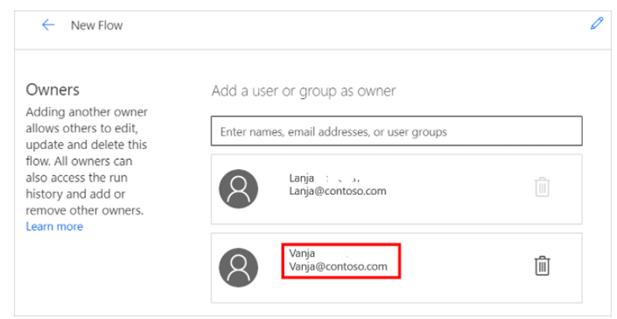
Trigger Filter Optimization
Efficient use of trigger filters in Power Automate is crucial for enhancing workflow performance and reducing unnecessary executions. By applying conditions to triggers, workflows are run only when specific criteria are met. This conserves computational resources, reduces potential system load, and streamlines the automation process. Trigger management not only enhances efficiency, but also contributes to the overall responsiveness and reliability of automated workflows.
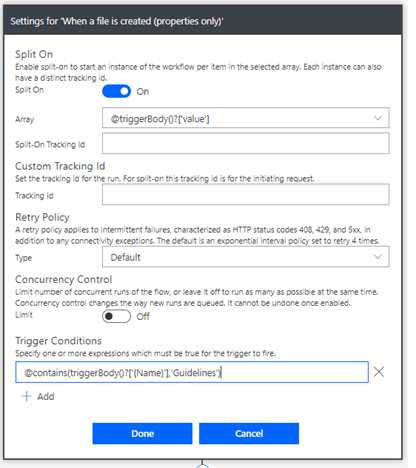
| Used with permission from Microsoft.
Effective Use of Subflows
Subflows (also referred to as child flows) in Power Automate are a modular approach to designing, building, and managing workflows. Here are some of the benefits:
- Modular workflow design: Use subflows to create modular and reusable components that can be used across automation scenarios, enhancing workflow clarity and maintainability.
- Reusability: Capitalize on the reusability of subflows to streamline the development process and share common logic across different workflows.
- Scalable and flexible solutions: Implement subflows for greater scalability and flexibility in workflow design, accommodating evolving business needs and processes.
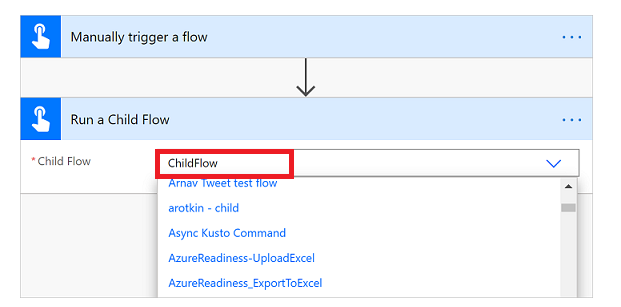
Custom Connector Implementation
Custom connectors in Power Automate extend automation capabilities to internal company processes and external services. They enable the incorporation of complex business logic and the connection of diverse systems, enhancing the scope of automation. Custom connectors can be reused in multiple workflows, providing a versatile solution for diverse automation requirements.
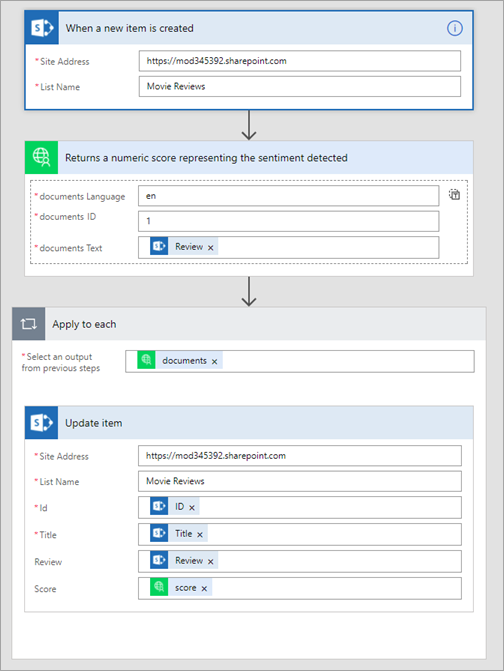
| Used with permission from Microsoft.
Proactive Error Handling
Effective error handling is a critical aspect of reliable workflow automation in Power Automate. Follow these best practices for managing and responding to workflow errors:
- Error management strategies: Implement a structured approach to error handling, using scopes and subflows to efficiently manage and resolve errors. Power Automate scopes are used to group and manage related actions within a flow, providing a structured way to handle error handling and conditional logic. They allow for better organization of the flow's logic by encapsulating multiple actions within a single, manageable block.
- Notification mechanisms: Set up mechanisms to notify the development team of errors via email or Microsoft Teams, facilitating prompt response and resolution.
- Maintaining workflow integrity: Proactive error handling is essential for maintaining the integrity and reliability of automated workflows, ensuring smooth operation and minimal downtime.
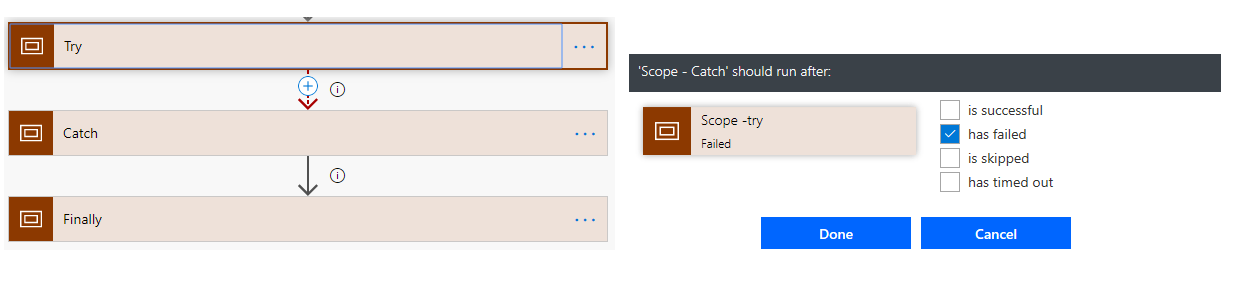
Log Management for Accountability
Maintaining logs of workflow activities and errors is essential for accountability and continuous improvement in Power Automate. Logs provide valuable insights into workflow performance, helping identify areas for optimization and enhancement. Explore the following tools and strategies for effective log management:
- Tracking and analysis: SharePoint lists or Azure Application Insights enables comprehensive logging and analysis of workflow errors and activities.
- Gaining insights: Logs serve as a valuable tool for understanding workflow performance and identifying areas for improvement.
- Enhancing workflow design: By analyzing logs, businesses can make informed decisions to enhance the design and efficiency of their automated workflows.
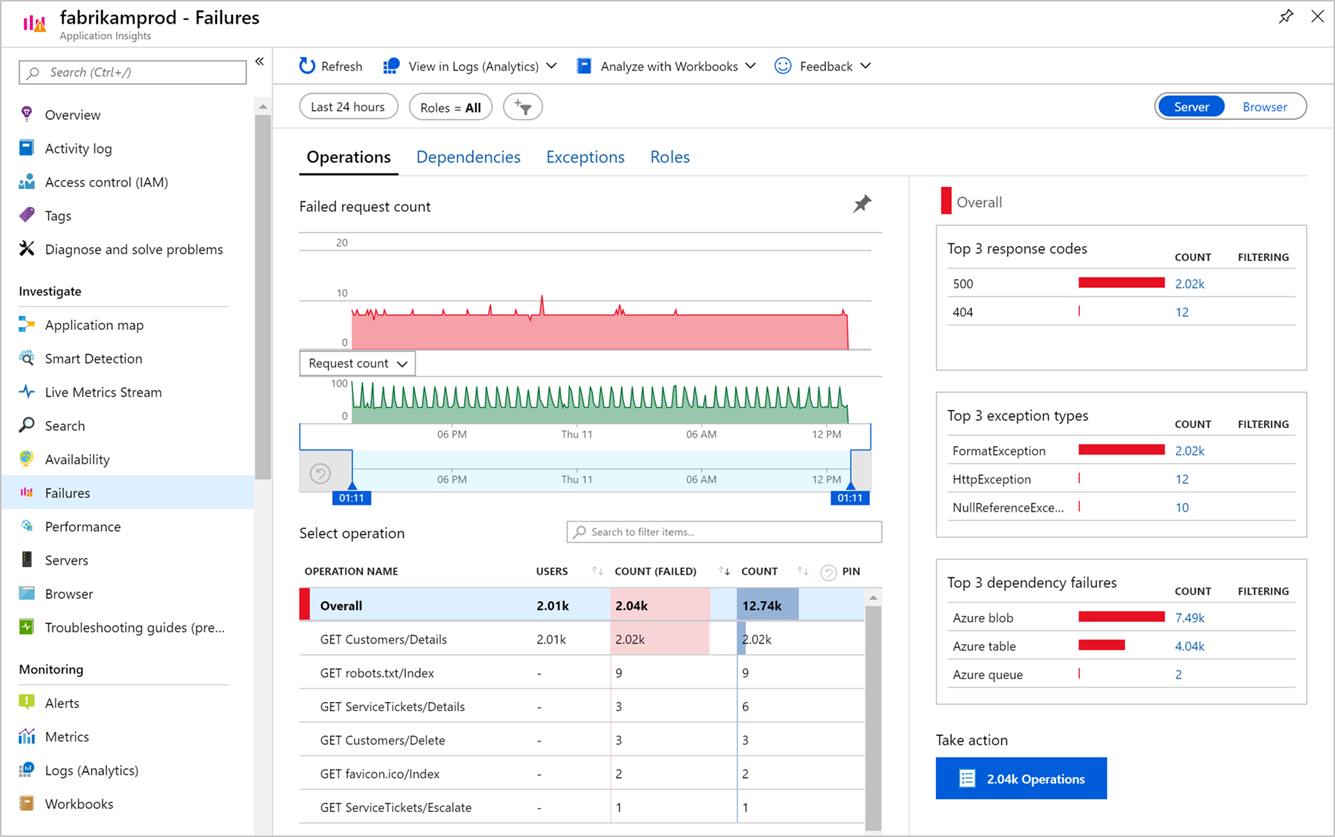
Parallel Branching for Time Efficiency
Reduce execution time by running parallel/independent processes:
- Efficiency in execution: Using parallel branches in Power Automate is a game-changer for workflow efficiency. By enabling multiple processes to run concurrently, it significantly cuts down on the total run time.
- Independent process execution: This approach is particularly beneficial when dealing with processes that are independent of each other, as it allows for simultaneous execution without interference.
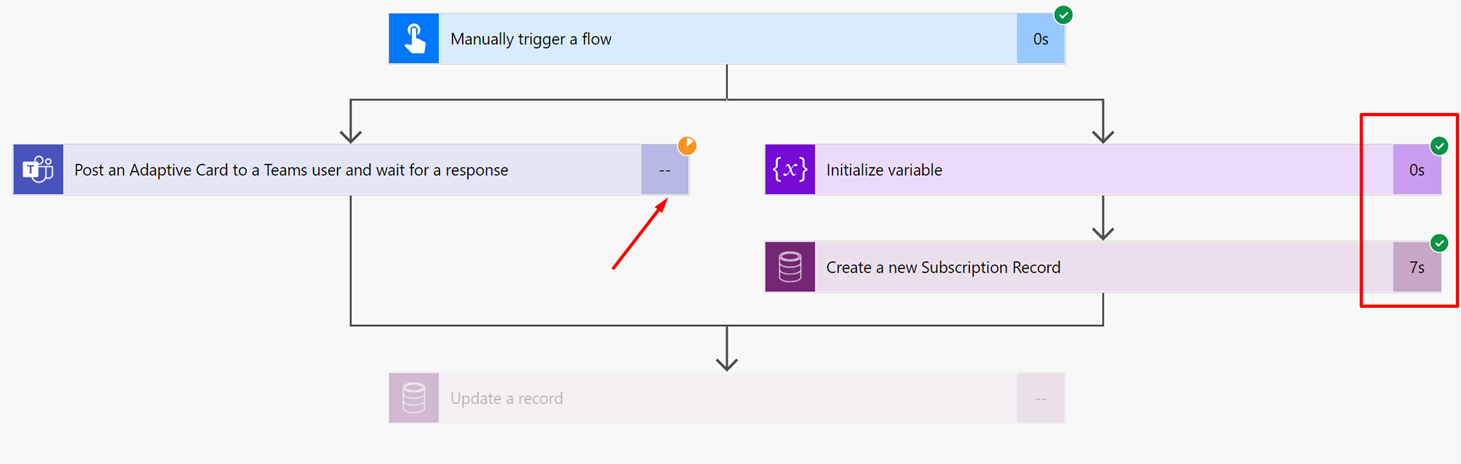
Migration and Environmental Change Strategies
Transitioning between different environments in Power Automate can be challenging. With the right strategies, however, it becomes seamless. Options for migration include exporting/importing flows or solutions. For variables, consider automating the process using the Microsoft 365 command-line interface (CLI) or the Power Automate CLI, which helps ensure that it is efficient and error-free.
Using solutions for exporting and importing between environments ensures seamless transitions and maintains consistency across development, testing, and production stages. It significantly reduces the risk of errors and streamlines the deployment process, enhancing efficiency and productivity.
Uploading Environments and Solution Anatomy
In Power Automate, comprehending the structure of solutions and their deployment across different URLs is essential for effective environment management.
The FlowPowerAppsMigrator GitHub repository offers insights and tools for better understanding and managing solution uploads.
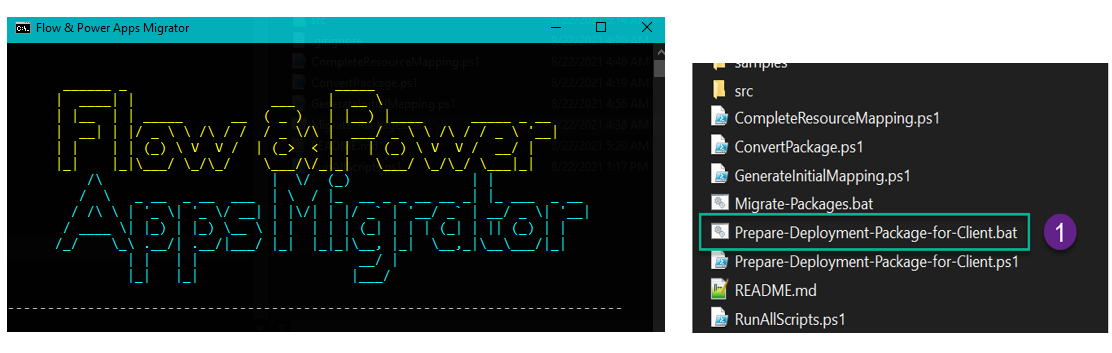
| Used with permission from Microsoft.
Graph API Utilization
Microsoft Graph API offers vast resources within the Office 365 tenant, providing extensive capabilities for integration and automation. One of the significant advantages of using Graph API in Power Automate is that it does not require any additional licensing, making it a cost-effective solution.
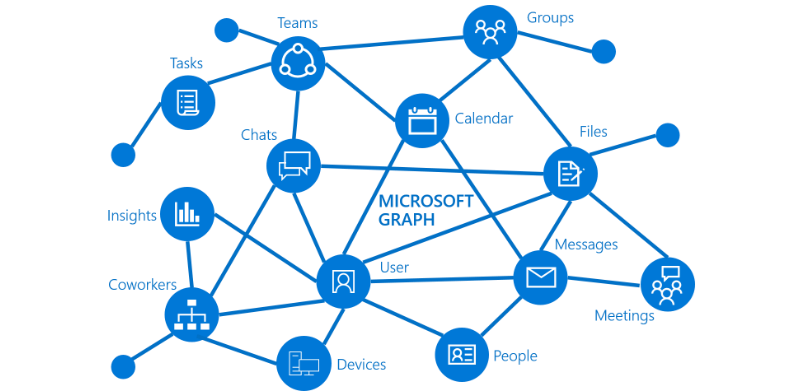
Importance of Documentation
Documentation is necessary for all applications. There is no out-of-the-box solution for that. PowerDocu writes documentation based on your flows and Power Apps canvas apps to a Word document. Documentation plays a pivotal role in maintaining clarity and consistency in Power Automate workflows, especially as they grow in complexity. Automated documentation tools automate the documentation process, thereby simplifying the task for developers and enabling up-to-date records.

Conclusion
These best practices underscore the versatility and power of Power Automate. By incorporating these strategies, you can ensure more efficient, streamlined, and effective workflow automation, paving the way for enhanced productivity in business processes.


