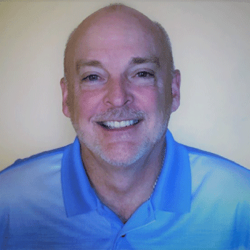Microsoft Teams and SharePoint Online Integration
You’re probably wondering about the integration of Microsoft Teams and SharePoint Online and where to manage their integration. After I cover some basics, I’ll share some specific configuration settings associated with both of these M365 services.
When you need to create a new team in the Microsoft Teams interface, you can choose whether to create a public or private team. When the new team is created, it creates a new SharePoint site. This new SharePoint site is connected to the Files tab located in the channels associated with that team.
While you’re still in the Teams channel, if you click the Open in SharePoint option, you’re brought to the SharePoint site that was created when you created the new team. You can also create a new Microsoft Team based on a Microsoft 365 group by specifying the M365 group name when creating the new team, which then associates that Microsoft 365 group with that SharePoint site.
Use a channel to categorize the different types of content you may be collaborating on within your team. Every team has a default channel called General, and because every team requires at least one channel, Microsoft Teams enforces this by preventing this General channel from being deleted. Microsoft Teams contains three types of channels:
- Standard: Permits all team members to access and collaborate within that channel. The automatically created General channel is an example of a standard channel.
- Private: Can only be accessed by specific team members, so it’s used for private collaboration and conversations between specific team members.
- Shared: Can be accessed by users who are not part of your team, allowing conversations and collaboration among everyone, regardless of whether they are a member of the team.
Table 1 contains the integration and sharing capabilities depending on the channel type.
| Channel Type | SharePoint Site | Default Site Sharing | File/Folder Sharing |
| Standard | One SharePoint site is shared by all standard channels within a Microsoft Team. There’s a separate folder for each channel. | Team owners and members are automatically included in the Site Owners and Members permission groups. | If guest sharing is enabled, files/folders can be shared with anyone in the organization using sharable links. Anyone and Specific people links can be used to share with people outside the organization. |
| Private | Each channel has its own SharePoint site. | Channel owners and members are automatically included in the Site Owners and Members permission groups. The site can't be shared separately. | If guest sharing is enabled, files/folders can be shared with anyone in the organization using sharable links. Anyone and Specific people links can be used to share with people outside the organization. |
| Shared | Each channel has its own SharePoint site. | Team owners and members are automatically included in the Site Owners and Members groups. The site can't be shared separately. | Files/folders can be shared with anyone in the organization and external participants in the channel by using sharable links. Sharing with people outside the organization who are not channel members is not supported. |
Table 1: Microsoft Teams channels and sharing capabilities
The private and shared channel sites contain the default document library that’s accessed when clicking on the Files tab within the channel. When you create a standard channel, only a folder is created within the default document library of the team’s parent site, which is accessed when clicking the Files tab within each standard channel for that team.
Now, if you step over to the SharePoint side of this integration scenario and create a SharePoint Team site, by default, it doesn’t create a Microsoft Team. After you access the SharePoint Team site, there’s an option to add a Microsoft Team to that SharePoint Team site.
Something else you need to be aware of is where the site settings are managed for these Teams-connected SharePoint sites. Table 2 contains six configurable settings and where they’re managed:
| Setting | Parent SharePoint Site | Channel SharePoint Site |
| Site permissions | Team permissions are synced with the site. Team and site owners can add additional people directly to the site. | Channel site permissions are inherited from the channel itself. Site permissions can't be managed in SharePoint, but can be seen. |
| Site sharing settings | Team and site owners can set the sharing settings for files, folders, and the site via SharePoint site settings. | N/A |
| Site quota | Managed from with the SharePoint admin center | Managed from with the SharePoint admin center |
| Default sharing link | Managed from within the SharePoint admin center | Managed from with the SharePoint admin center |
| Sensitivity | Sensitivity labels are applied to either the team or the parent site and used by both. If a change is made in either location, it’s reflected in both. | The sensitivity of channel sites is inherited from the parent site. |
| Guest access expiration | Manage this setting from within the SharePoint admin center | N/A |
Table 2: Microsoft Teams associated SharePoint site configuration settings
This should clarify the integration of SharePoint Online and Microsoft Teams, which is primarily based on channel types. Most of the settings associated with the Teams-connected SharePoint sites are managed from within the SharePoint Admin center.