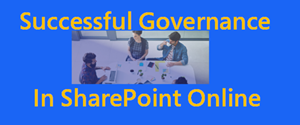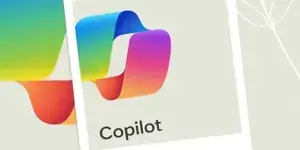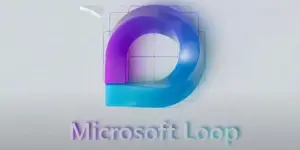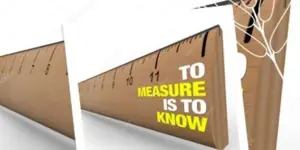SharePoint Content
TekkiTalk With Dux Raymond Sy: The Value of Community, and How It All Fits With Microsoft
In this TekkiTalk, host Knut Relbe-Moe chats with guest Dux Raymond Sy, Chief Brand Officer of AvePoint. Knut and Dux talk about the history of AvePoint's involvement in the Microsoft community, including hosting exclusive parties during Microsoft Ignite events, and the importance of community in the tech industry, emphasizing the value of sharing knowledge, building networks, and fostering innovation through community engagement.
Don’t Miss This to Implement a Successful Governance Plan in SharePoint Online
Explore the essential steps and strategies for implementing an effective governance plan in SharePoint Online. Learn how to establish clear policies for site management, storage, external sharing, and data security, ensuring a well-organized, compliant, and efficient SharePoint environment.
Microsoft's Commitment to Security with Copilot for Microsoft 365
Starting March 1, 2024, Microsoft is reinforcing its dedication to providing worldwide standard multi-tenant customers with robust data residency options. Whether it's through the Advanced Data Residency (ADR) add-on or the Multi-Geo Capabilities, Microsoft 365 offers a comprehensive suite of tools to help you meet your data residency and privacy obligations. Get details.
Elevating SharePoint Security with Enhanced Deletion Indicators
Microsoft Purview Insider Risk Management is set to introduce improvements to the indicators for "Deleting of SharePoint files/folders". With this forthcoming rollout, your Insider Risk Management system will not only capture permanent deletions but also track files and folders that have been moved to the recycle bin. This means a more comprehensive view of activity within your SharePoint environment, giving greater insight into potential risks or anomalies. Learn more.
Microsoft Teams Introduces Custom Storage App Control
Starting early April 2024, Teams admins will be able to switch the default storage app for file uploads from Microsoft OneDrive and SharePoint Online to a third-party provider of their choice. This means that when admins upload local files using drag-and-drop in Teams chat and channel conversations, they'll automatically land in their preferred storage solution. Learn more.
SharePoint Online Enhances Change History Reports
SharePoint Online's latest enhancement to its change history reports introduces organization settings reports, enabling admins to track and review changes that affect the entire tenant. Admins can monitor adjustments made to critical settings that affect the broader scope of their SharePoint environment. It’s possible to create up to ten instances of change history reports, to delve deep into what changed, when it happened, and who initiated the change. Get details.
Microsoft Loop Introduces B2B Guest Sharing
Microsoft Loop is gearing up to introduce Business-to-Business (B2B) guest sharing for its workspaces, pages, and components. Soon, users within your organization will have the ability to extend invitations to individuals outside your tenant, granting them access to Loop workspaces, pages, and components. Learn more.
A Personal Take on SharePoint's Latest Update
Starting early April 2024, SharePoint Online is undergoing a subtle yet significant transformation in its search functionality. When navigating through the "site search" scope, only results from the tenant root site will be displayed. This alteration promises to streamline our search queries, offering more targeted and relevant outcomes. Learn more.
Unlocking Your Cloud Potential: Embrace M365 with Confidence!
Get insights on migration to Microsoft 365 from a Microsoft 365 consultant including preparation, adoption strategies, and license considerations.
Introducing the New Feedback Button in SharePoint Online!
Have you ever had a brilliant idea to enhance your SharePoint experience, encountered a pesky issue that just won't go away, or simply wanted to shower some love for a feature that made your work life easier? Microsoft has heard your silent whispers and is now giving you the power to amplify your voice with the introduction of the new feedback button in Microsoft SharePoint Online! Learn more.
Unveiling the Impact of SharePoint's New Embedded Admin Role
Learn about the new SharePoint Embedded Administrator role that Microsoft is rolling out starting early March 2024. This role is designed to handle the management of SharePoint Embedded applications and containers. Only Global Administrators or the new SharePoint Embedded Administrators will be authorized to run certain cmdlets. Also, admins who manage containers within their tenants will need to have the Global Administrator or SharePoint Embedded Administrator role to use PowerShell for operations.
A Personal Journey to a Secure and Productive Digital Workspace!
Managing your Microsoft 365 environment effectively isn't just about ticking off some boxes; it's about fostering a secure and productive digital workspace that aligns with your organization's goals. This post contains best practices I've found valuable for ensuring my Microsoft 365 tenant runs smoothly.