Make a Decision: Comparing Power BI vs. Excel in Data Analysis
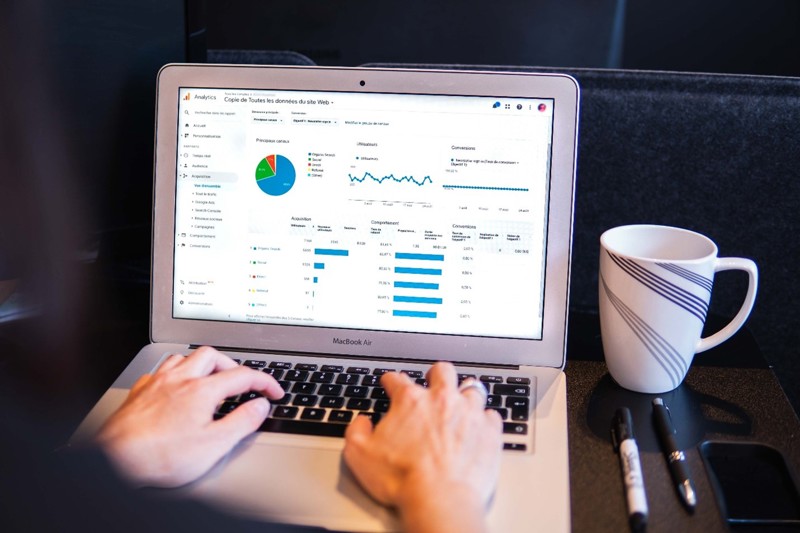
Using data in decision-making can improve efficiency for businesses. However, sometimes the steps to getting those data insights can be convoluted, tedious, or error-prone—and using the wrong tool can amplify those problems. Power BI and Excel are powerful data analysis tools to have in your arsenal. They each provide paths to data insights, but have different strengths and weaknesses. How do you know when to use one tool versus the other? Read on to learn the top four considerations before starting a data analysis.
1) Where Is Your Data Coming From?
Let’s say your analysis requires data from your SQL databases, an Excel file, and a table from the web. Each source uses slightly different date formats, one source has string values in all caps, and another table has multiple rows of headers. In this situation, you could use either Excel or Power BI to combine, shape, standardize, and link these sources together, but this is why I recommend using Power BI:
- You can visualize and modify table relationships when you combine different data sources. You can join queries and data sources in both tools, but Power BI enables you to change joins and cardinality with just a click.
- Power Query opens by default and tracks all modifications to your data. This makes it easy to reverse or replicate steps that can sometimes get lost in a big Excel file.
2) How Large Are Your Datasets?
Excel is great for analysis of small datasets. But did you know that Excel has row and column limits? Beware that if you use Excel to analyze a dataset with more than 1,048,576 rows or 16,384 columns, your data will be truncated (unfortunately I had to learn that the hard way!). Power BI does not have the same constraints and is more adept at facilitating analysis of very large datasets.
3) How Should Results Be Delivered?
To take your data from point A to point B, you have to have an idea of where point B is. In other words, you must consider how your insights and analysis will be shared or used before starting. Your approach may change if you’re delivering results to a seasoned business analyst versus a senior executive. The analyst would likely be more comfortable navigating multiple sheets in an Excel workbook. The senior executive may respond more positively to a summary dashboard with charts and concise key performance indicators (KPIs) that they can click and drill into. While visualizations and tabular extracts are possible in both tools, Power BI visuals are highly customizable, and Excel tabular functions are unparalleled.
4) Will This Analysis Be Repeated?
Another important consideration for delivery is whether the analysis will be refreshed or repeated. Version control can be very difficult to maintain, and you may find that stakeholders base decisions on old or modified files, despite better sources being available. A published and shared Power BI dashboard is one seamless way to mitigate that. However, it is possible to address that challenge in Excel by using standard file naming conventions, written instructions on how to refresh data connections, or file modification tracking in cloud-based drives.
Conclusion
There is no one-size-fits-all data analytics tool, but choosing the right one can prevent rework, mistakes, and confusion. The four questions in this article help you consider which tool is right for your analysis. Power BI is useful for business analysis when you need to analyze large amounts of data from multiple sources and create interactive dashboards to share with others. Excel is powerful for analysis of smaller datasets, especially when you need to perform and communicate complex calculations.


