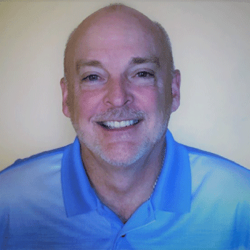Introduction to Migrating Content to Microsoft 365 SharePoint/OneDrive
If need to move all or a portion of your Microsoft shop’s content to Microsoft 365 SharePoint and/or OneDrive, there are a few hoops to jump through first. Your existing content may be stored in SharePoint and/or My-sites on-premises, on file shares, or in a cloud-based storage option like Dropbox or Google Drive.
Generally, most of your on-premises SharePoint – and even file shares – are migrated to SharePoint Online, while your on-premises personal sites, called My-sites, are migrated to Microsoft 365 OneDrive. This allows access to both your collaboration documents in SharePoint and your personal work documents in OneDrive.
The process to migrate content can be simple and straightforward, or it can be more complicated, depending on the data’s current location, the type of data, the current and required permissions associated with the data, and the metadata requirements associated with that data.
Microsoft offers a plethora of out-of-box (OOB) tools to help with the planning, assessment, and migration of your data. These OOB tools may be sufficient if your current data is simple and doesn’t have any unique requirements or significant customizations to the data and its associated properties.
If your data migration is straightforward and doesn’t have unique requirements, there are several free OOB tools to research to determine whether you can use them to complete the migration. These free OOB tools include:
- File Explorer: Uses simple drag-and-drop of content from on-premises to the cloud
- SMAT: SharePoint Migration Assessment Tool: Tests current data for potential migration issues
- SPMT: SharePoint Migration Tool: Performs SharePoint and file share migration to M365
- Migration Manager: Performs cloud-based data or on-premises data migration
- Fast Track: Uses guidance from Microsoft to complete migration to M365
- Azure Data Box: Online and offline for migrating large amounts of data to M365
If your data has unique requirements that you’re trying to preserve, you may have to contact a Microsoft Partner or a third-party vendor to assist in the assessment and planning to determine what steps are necessary to complete the migration to Microsoft 365 while preserving these associated properties.
The migration process should be viewed as a journey, allowing you to migrate your data to Microsoft 365 at a manageable pace. This journey involves the creation of a hybrid environment that provides the opportunity to migrate the data in portions. These portions can be based on users or on the current location of the data. This hybrid environment also allows you to migrate the data over a period of time instead of performing an entire migration on a specific date. The migration journey contains three vital steps:
- Configure your hybrid environment.
- Perform data assessment.
- Perform data migration.
The amount of data and the number of users determine the length of this journey, but, ultimately, a hybrid environment is beneficial to both you and the end-users because you’re able to minimize the impact during the migration. For more information about deploying a hybrid environment, visit: Create a hybrid deployment with the Hybrid Configuration wizard.
I have written additional articles that expand on the three major OOB tools that can be used to assess the outcome (SMAT), if you were to perform a migration, and two other articles on the tools (SPMT, Migration Manager) that can be used to complete the migration.
I suggest you view the following TekkiGurus blog articles on migrating to M365 in the order they are listed so you’ll have a clear understanding on how these free tools can be used to perform a successful migration to Microsoft 365: