Microsoft 365 Apps A to Z Series: Overview
As a consultant, one of the first things I ask a client is what Microsoft 365 (M365) apps they are using and whether they have ever actually seen a demo of them and the functionality they can provide to their organization. The answers will vary, but typically the responses are “we use some,” and “we’ve never seen a demonstration.” In general, organizations allow the use of all apps, leaving users to figure out how they work or how they want them to work in their organization. This can lead to people using multiple applications in different ways to meet the same goal, which in turn causes inconsistency in usage, additional support requirements and people managing multiple applications for the same thing and becoming confused about which one they should actually be using.
In addition, the more expensive side of this scenario is not knowing what apps you have and how they work. Organizations spend a lot of time figuring out what level of licensing they need to meet security, compliance and other backend functionality they require. Less time is spent on what apps the licensing supplies and how they can best serve the organization.
In this series, I am going to cover all apps available in the M365 environment (other than standard Office apps), what functionality they provide, how they can help your organization and how to properly deploy the apps to get the most out of them.
Planning and Deployment
Once you understand what apps you have, it’s time to determine how they compare to applications your organization is already using that do the same thing. Why pay for a third-party application (most of which have recurring fees) that does the same thing as an app you already own in M365, right? The best way to accomplish this is to formally compare and contrast the applications. Here is the process I go through during an application workshop:
- List the pros and cons of third-party applications in your organization
- List the tasks and use cases the third-party applications currently fulfill (not their unused capabilities)
- List the functionality of the corresponding M365 app.
- Compare the lists and determine if the M365 app:
- cancels out the cons of the other app and meets the pros
- meets the functionality requirements
- Make a decision: third-party or M365 app
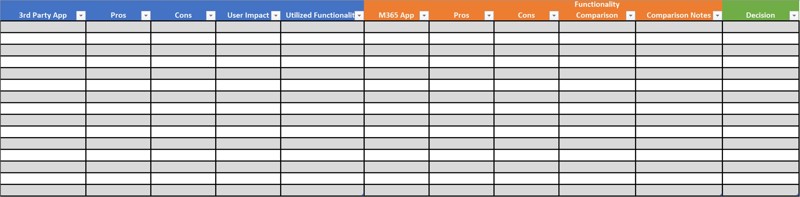
Once you complete the application identification and decision process, you must determine how to implement or transition to the M365 app. I state implement or transition, as both deployment processes are very similar in that you shouldn’t try to do them all at once. Both should be a phased approach to ensure gradual changes or introductions to new apps for your users. User engagement is extremely important to ensure your projects are a success, so I will ask many times through the process, “How does this impact the users?”
Create an app deployment\transition roadmap; the order you choose can be based on organization need, third-party application renewal dates, starting with an easy one to get the process down, or simple preference. Regardless of the order, if your implementation process is solid and you have thoroughly communicated to and trained your users, it doesn’t matter. This is also a great time to find individuals within the organization who can assist with user engagement. These individuals are typically called champions, and if you train them early and let them in on the plans, they can assist in socializing the change in a positive way and help with training.

Best Practices
If your organization is or will be migrating to Microsoft 365, it means that your users may have never used any of the M365 apps. You may have created a deployment plan to roll out the apps, but by default, when a user is provided a license, the apps will appear in the App Launcher (aka the waffle) whether or not they have been formally deployed within your organization. If users can see the apps, they will start to use them, creating their own use cases, processes, etc. As an organization, you want to drive what and how the apps are utilized. Therefore, I recommend either creating a conditional access policy or using licensing groups to manage what apps the organization wants the users to see at that time. As your deployment progresses, you will allow progressively more apps until your project has been completed. If your organization has chosen not to utilize certain M365 apps, ensure they are not displayed in the App Launcher.
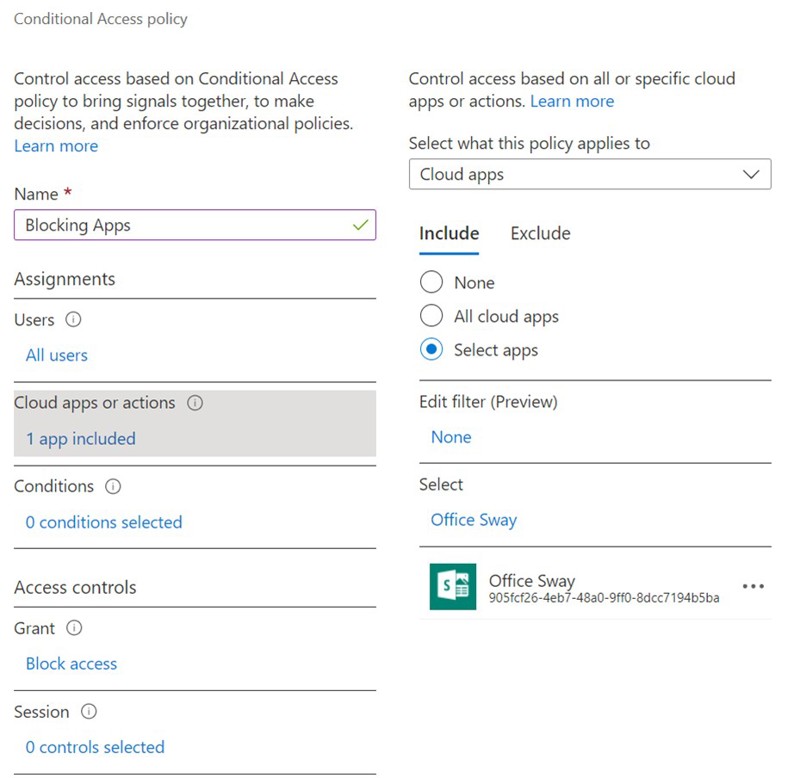
Apps In the Series
- Bookings
- Delve
- Forms
- Lists
- Planner
- To Do
- OneDrive
- OneNote
- SharePoint
- Teams
- Stream
- Sway
- Power Platform
- Power Automate
- Power Apps
- Power BI
- People
- Project
- Kaizala
- Viva Insights
- Whiteboard
- Yammer


