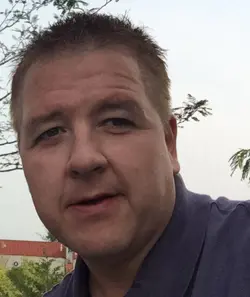Making Microsoft Search Results Your Own With Answers
Microsoft Search is a platform designed to elevate your organization’s productivity. Through seamless integrations with Microsoft 365 and other outside services, it has revolutionized the way people discover and access content across their organizations. It is the first search system to provide a unified search results view across multiple applications and devices, and this is helping people uncover valuable information more consistently, no matter how they interact with 365. Since being announced back in 2018, Microsoft Search has grown into a truly unified search experience and is continuing to grow every day.
While Microsoft Search’s out-of-the-box experience provides highly tailored search results for the organization or individual, its true power is unlocked when organizations customize the experience to meet their unique needs. This is accomplished through an extensive suite of functions and integrations that can be managed to better target the searchability experience.
These customizations can be broken out into three different categories:
- Providing organization-specific answers to frequent queries
- Changing the look and feel of the search results by creating unique verticals, item displays (result types) and filters
- Integrating external data through Graph connectors, SharePoint Syntex and Viva Topics
This is the first article in a series on optimizing Microsoft Search. Here, I will explore Answers and how its components can be leveraged to provide people with a relevant search experience.
Introducing Answers in Microsoft Search
Answers in Microsoft Search was one of the first released features available when Search debuted back in 2018. Initially portrayed as individual components, Answers is a compilation of functions that enable organizations to provide direct, concise, and relevant information within the search experience. The ability to promote answers (which I will explain below under Bookmarks) helps eliminate the time and effort typically needed to find the correct information by looking through multiple sources.
This article will examine four key types of answers: Acronyms, Bookmarks, Questions and Answers (Q&A), and Locations. Each one solves a different kind of common findability issue and provides a unique management experience for both search administrators and specific subject matter experts.
Acronyms
Acronyms provide a standardized set of explanations around common organizational acronyms and terms. Every organization has its own internal language (some have many) and creating a common understanding around popular acronyms can help bridge communication gaps inside any workplace.
Acronyms can be viewed in search results based on a specific query triggering their appearance. To trigger an Acronym result, a query must be typed in a specific format like “DIET”, “What is a DIET”, or “DIET definition” (see Figure 1). You can view a complete listing of acceptable query phrasing here under the What users experience section.
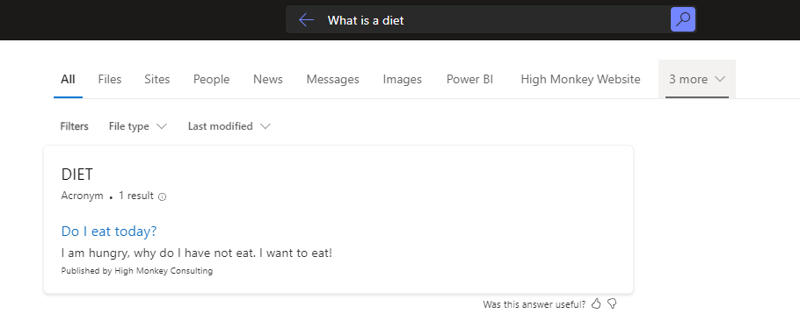
Once triggered, the display will show as the topmost result returned in the ‘All’ search vertical (this behavior is the same across all Answer types).
Acronyms can be created, both manually or through bulk import, by Search admins and Search editors (subject matter experts). Along with other answer types, acronyms are managed through the global admin Search & intelligence interface, which can be viewed below in Figure 2.
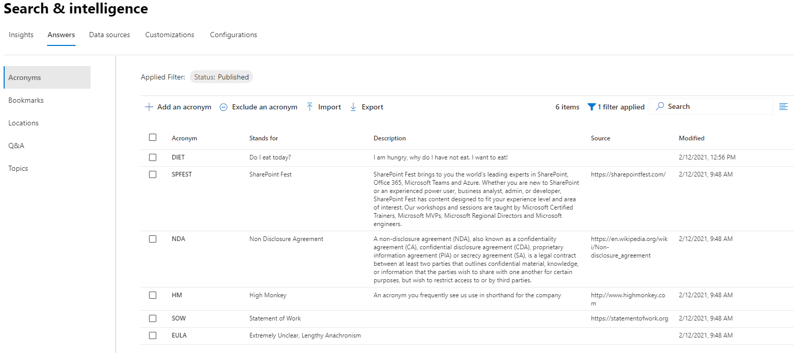
When creating an acronym, admins have a much more limited set of properties compared to other Answer types.
Besides basic information to help people understand the meaning, admins can only add information on the source of the acronym.
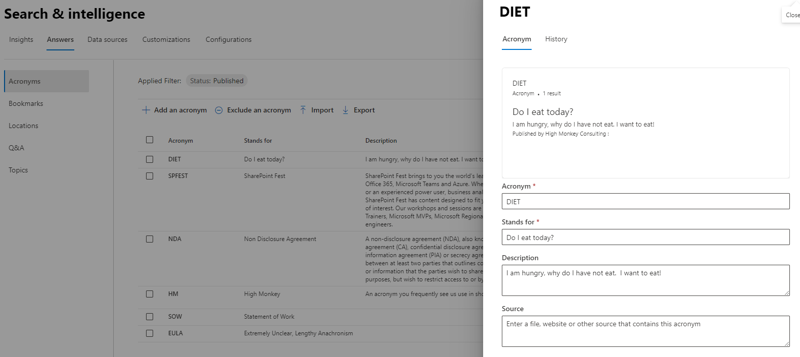
While Acronyms is probably one of the most useful Answer types, it is also one of the hardest to implement well. In many organizations, acronyms have different meanings to different people, departments, and locations. Search editors must take this into account and create a solid strategy to address these discrepancies. Compounding the challenge, currently Acronyms does not allow the targeting of specific audiences to see certain terms versus others. Targeting is currently only available for Bookmarks and Q&As.
Bookmarks
Bookmarks replaced promoted results from SharePoint classic search and allow organizations to provide quick clicks to frequently used links or resources. Bookmarks to HR, benefits, payroll, and other line of business systems are quick wins for organizations of any size.
The search results view of Bookmarks is simplistic and provides only basic information (see Figure 4).
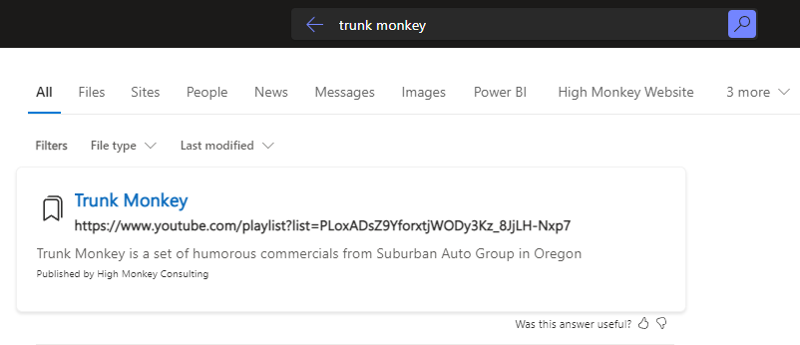
Unlike Acronyms, Bookmarks has a much larger set of changeable properties.
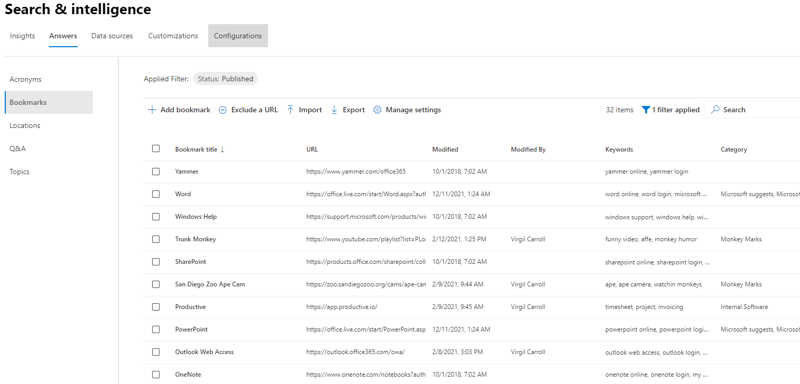
Where the end user display is simply a title, URL and description, other properties such as keywords and targeting settings can be used to better accommodate the search results experience. Figure 6 gives an example of what editing a bookmark looks like.
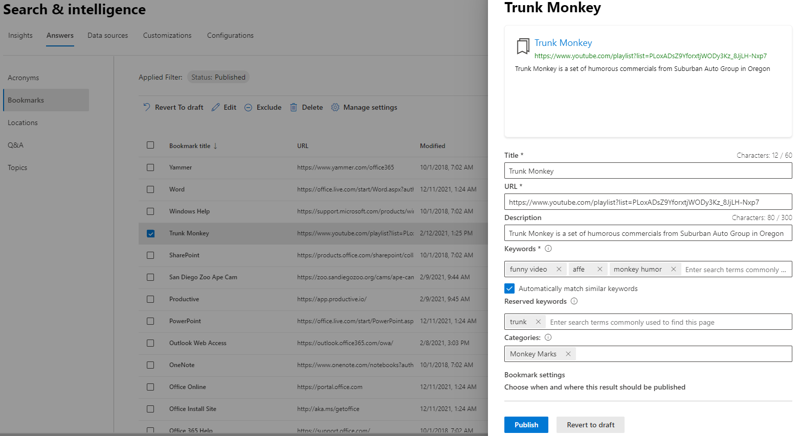
Keywords can be added to any bookmark to help people find it more easily. One of the biggest failures of most search systems is not adequately accomodating all the different ways people search for the same information. Providing a set of keywords and phrases people typically use can greatly increase the chance of query success. People using these keywords in their search will trigger the associated bookmark the same way the title would.
Keywords can be created using single words or phrases in any language that Microsoft 365 supports. Solid examples of multilingual keywords can be viewed by switching the admin filter to Suggested. The suggested list gives administrators a great starter list of bookmarks recommended by Microsoft and shows multilingual keywords in many of the examples.
Search editors can also create reserved keywords. The difference between a reserved and regular keyword is what happens when it is matched. When a reserved keyword is matched, it overrides any other uses of the keyword and ensures that the associated bookmark is the one that is displayed.
Administrators also have the ability to target a bookmark to display only at certain times, for certain audiences, or even on certain devices. This allows for a more granular approach to providing answers and recognizes that not every answer is for all people.
Admins can set a specific date range for the bookmark to display, providing time-sensitive information and important links, such as during benefits open enrollment or company event sign-ups.
To target specific audiences, administrators have several options. They can include choosing specific countries or regions, specific groups inside your organization (using 365 and security groups), or people using specific devices or operating systems. It also provides a mechanism to target different combinations all together by creating targeted variations. Where most organizations will likely not find a need to target devices and OS types, many will find the ability to target audiences across a geo-diverse organization exceptionally useful. Most organizations with a global footprint have many resources that are specific to different groups and locations. Being able to create bookmarks that only target those audiences is invaluable and helps reduce confusion.
Questions and Answers
Q&A provides answers to commonly asked questions directly in Microsoft Search results, while leveraging natural language processing to understand the different ways people ask. It
is meant to provide people with a complete explanation around a particular question, providing in-depth information in lieu of people having to click through multiple pieces of content to find the answer they need.
A Q&A answer is triggered when the right text appears in the question itself or associated keywords. The Q&A will display fully formatted and provide a collapsed panel for longer answers which might otherwise take up significant screen real estate.
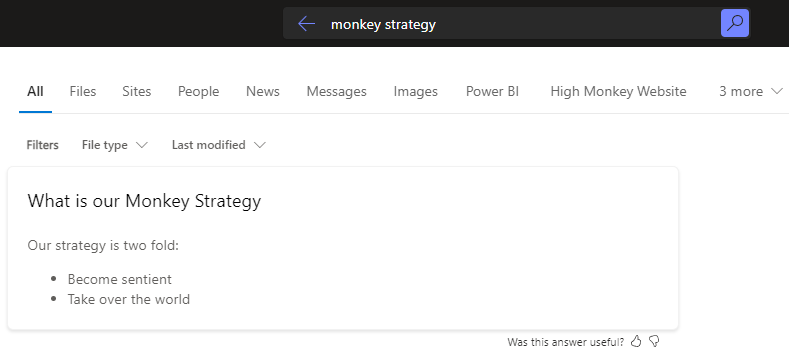
Most organizations have long lists of questions that are asked on a regular basis and limited staff resources to answer them. Leveraging Q&A can provide a self-service model to ask questions and give more consistent explanations.
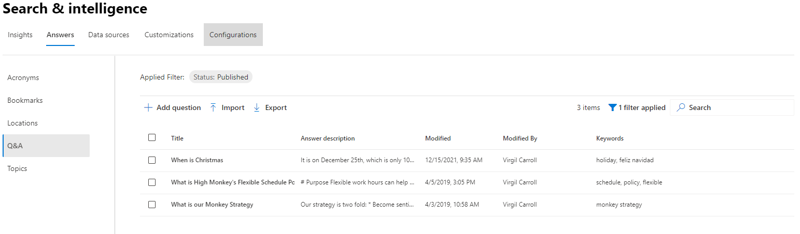
Creating and editing a Q&A is very similar to Bookmarks, including the ability to provide related keywords, reserved keywords, and targeted settings. The only difference is in the detail and formatting an admin can provide in writing an answer. Unlike bookmarks, answers can be written in rich text format using markdown. Markdown gives admins a simplified way to create formatted text, such as properly formatted headers, emphasis (bold, italics, etc.), links, tables, and lists. Using markdown provides the opportunity to create richer answers to convey complex topics in a more visually appealing and readable way. To view a list of supported markdown tags, you can visit here.
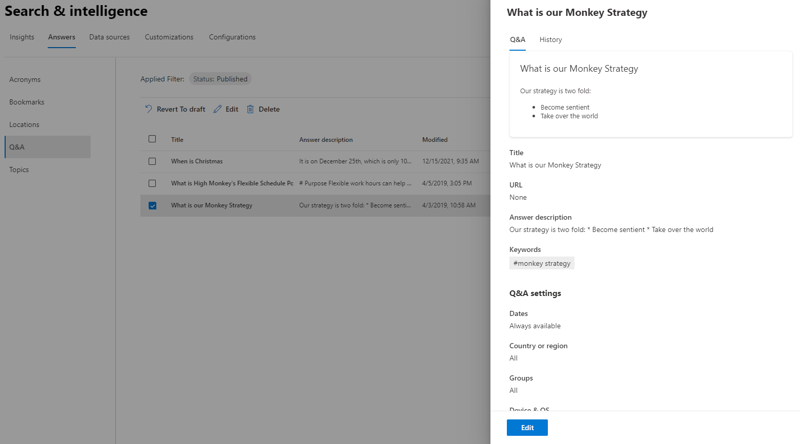
Locations
Locations enable people to search for organizational resources by location, such as office buildings, campuses, or facilities. This solves a common problem in large, geographically diverse organizations where people need to visit various facilities on a first-time or infrequent basis. By allowing people to find other locations within an organization right from Microsoft Search, Locations can help create better connections inside large organizations.
Locations has the most visual results experience out of the box, which can be seen in Figure 10. The display is much better formatted than other Answer types and provides a Bing map view with the ability to get directions directly from the search result screen.

To trigger a location in search results, a person must type in the name of the location exactly as entered by an editor or use one of the identified keywords. With this limitation, it is crucial that editors take the time to add additional keyword references that will increase the likelihood of query success.
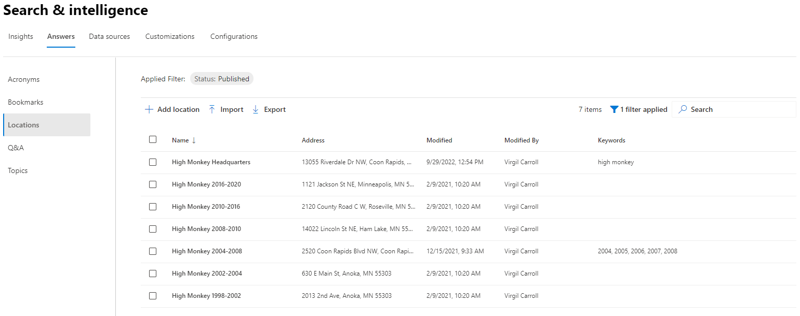
Creating a location is straightforward and relatively simplistic. Search editors can give a location name, country or region, and exact physical address. Besides this, admins can add additional keywords to help people find the right location.
Much like acronyms, locations and buildings are often described in many ways, including abbreviations, building numbers, or nicknames. Using keywords to identify these variations will ensure people can find the right location without always knowing the right term to use.
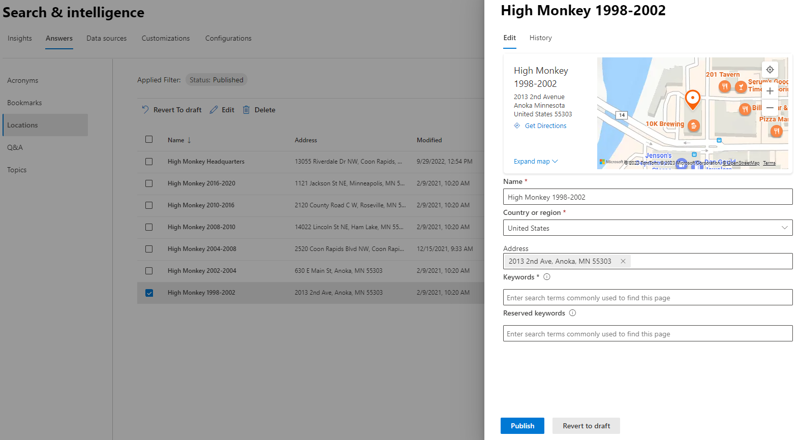
Important Caveats
As with everything Microsoft, Search is constantly growing and adding new functionality, but it currently has a few drawbacks which can affect overall adoption. Below are a few items, regarding Answers, that should be noted:
- Answers only show to people using the All vertical in organizational search and will not show on site and hub searches.
- Only one answer can appear in search results at a time. So even if admins create multiple answers to be triggered by the same keyword(s), only one answer will show.
- While the long-term goal of Answers in Microsoft Search is for people to access them consistently across all Microsoft apps, currently Acronyms are the only answer type that is available outside of Office.com and SharePoint-based searches.
Summary
As your organization begins its journey to make Microsoft Search more its own, Answers are a great place to start and gain some up-front wins. Combined, Answers provide a comprehensive suite of content in search that your organization has ultimate control over, giving you the flexibility to help steer your people in the right direction instead of having to scroll infinitely through traditional search results.